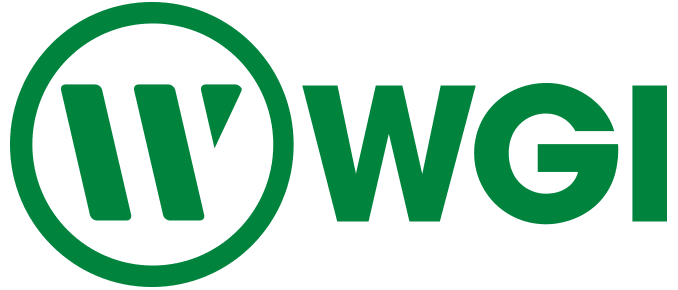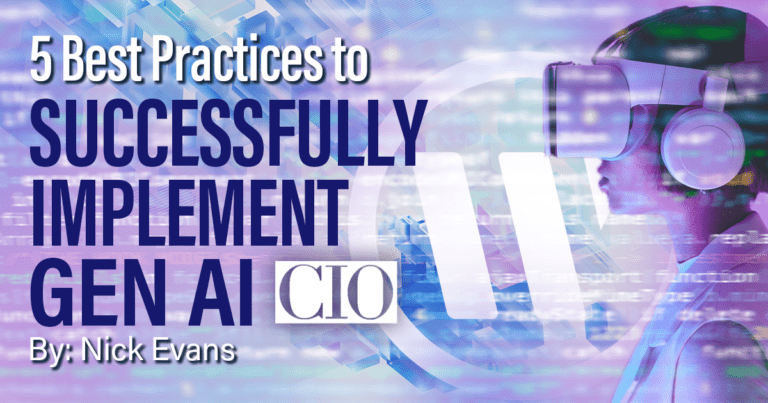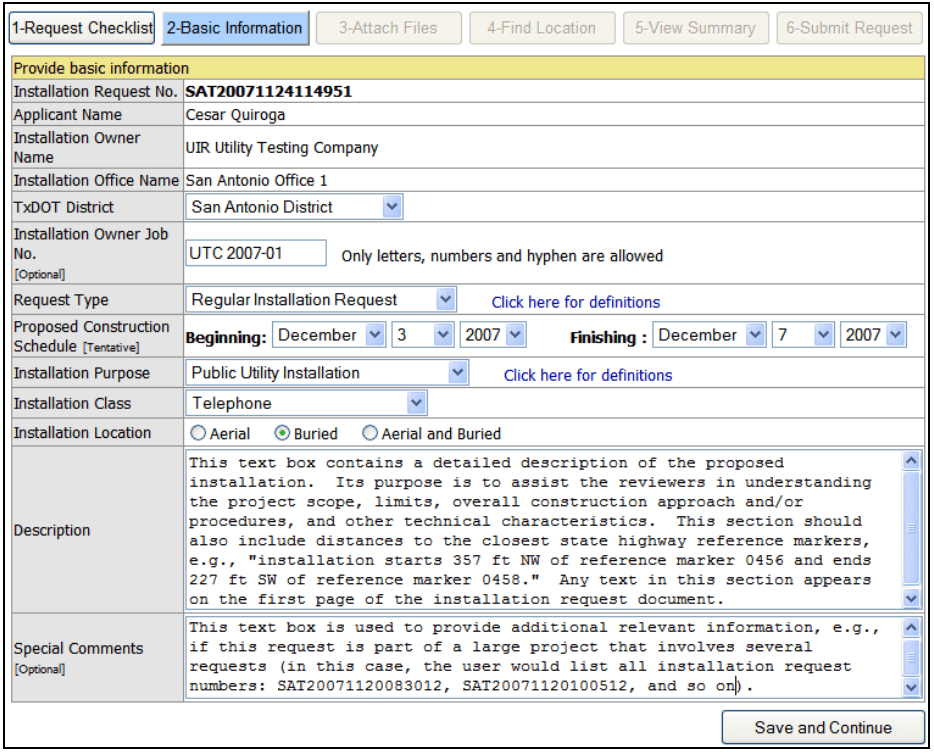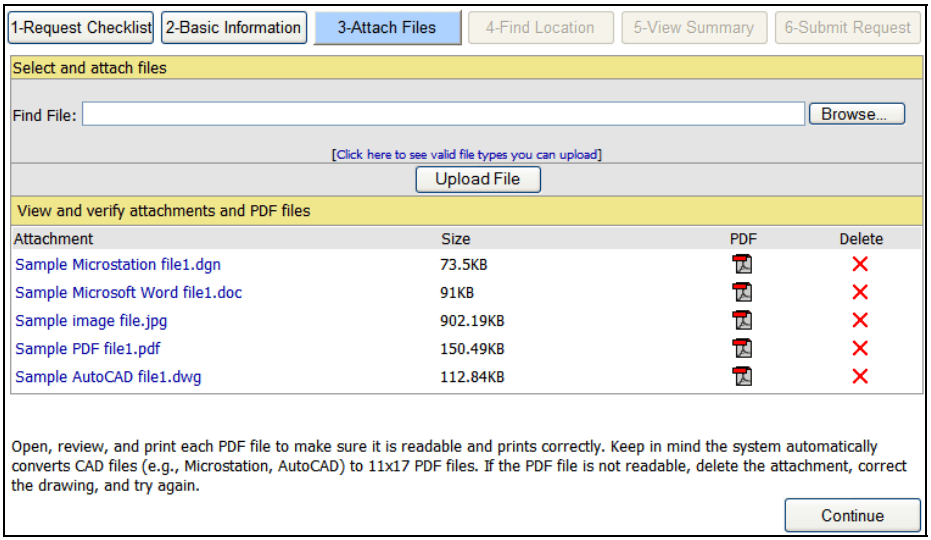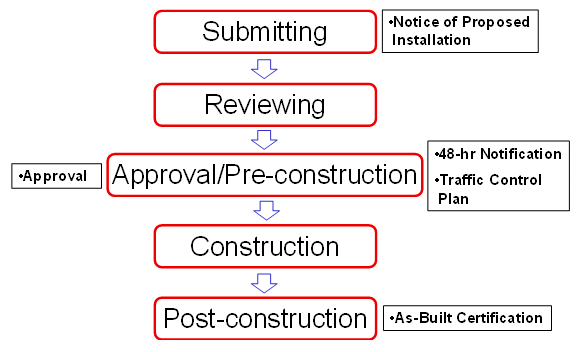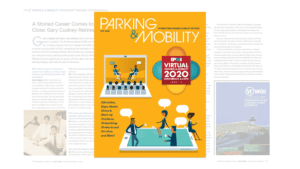
A Storied Career Comes to A Close: Gary Cudney Retires (Parking & Mobility May 2020)
Former Senior Vice President Gary Cudney was interviewed in May’s issue of Parking & Mobility Magazine about his career, his experience in parking, and how the parking industry has changed over the years.