
Welcome to “YES Week” – A Week Celebrating Our Associates’ Years of Exceptional Service
YES Week is about celebrating all associates by honoring their efforts, passion and devotion towards WGI’s continued success.
Learn from award-winning professionals — explore our whitepapers, blogs, and the latest industry updates.
Join our dynamic organization of engineers, land surveyors, landscape architects, environmental scientists, and architects!
Talk to a market leader today! We’ll answer any questions you have about our professional services.

Out with old and in with the new. TxDOT no longer accepts paper, or PDF, utility permit forms. For new projects, you must use TxDOT’s Utility Installation Review System, or UIR for short. The new system does have a bit of a learning curve and hopefully this blog will save you a few headaches. To make this process as painless as possible, here are a few tips and tricks:
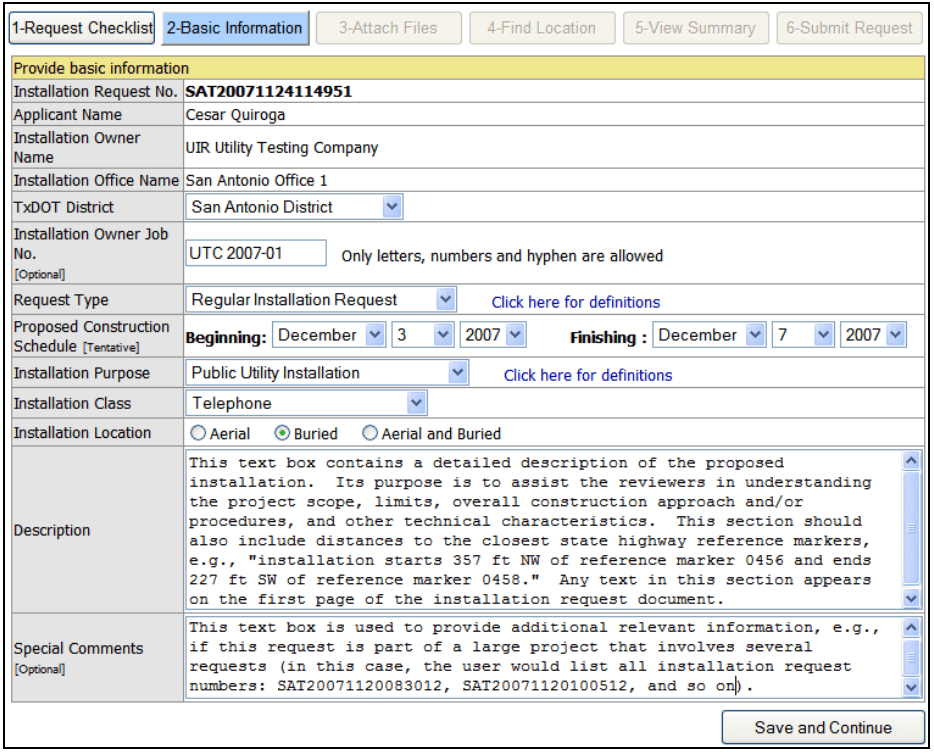
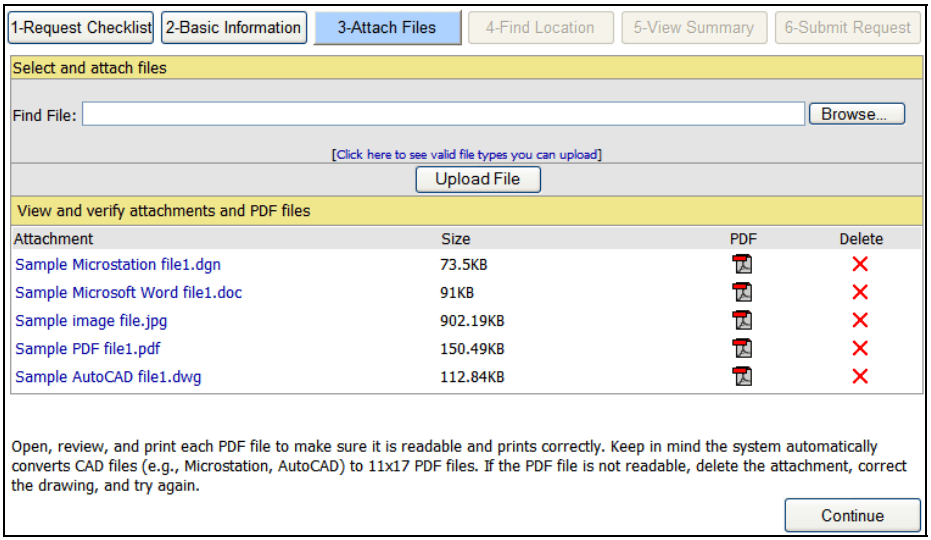
Once you have completed all these steps, contact the Jurisdiction that owns the utilities. For example, if you are working in Austin, this will be your Austin Water reviewer. The owner of the utilities will submit the application to TxDOT. Additionally, comments from TxDOT will be e-mailed to the owner, so make sure to follow up in two weeks on the status.
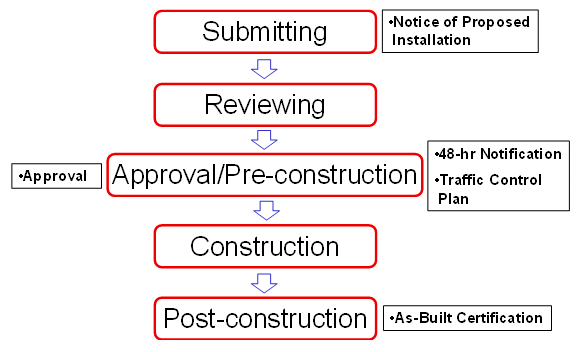

WGI is a national design and professional services firm leading in technology-based solutions for the construction of public infrastructure and real estate development. At WGI, we’re providing Tomorrow’s Infrastructure Solutions Today.

YES Week is about celebrating all associates by honoring their efforts, passion and devotion towards WGI’s continued success.

Gain valuable insight into the complex costs of Street Impact Fees (SIF) for single-family, multi-family, and commercial uses directly from WGI’s experts.

With more than 1,400 volunteers from UT Austin, nonprofit organizations, and AEC firms, Girl Day has become the largest event of its kind in the United States!

Two WGI projects have been chosen by ACEC to receive National Recognition Awards & are in the running for the Grand Conceptor Award at the 2022 Engineering Excellence Awards Gala.

WGI’s experts have been commissioned to provide a suite of engineering services for a ‘Texas-sized’ expansion of Dutch Bros Coffee across the lone star state!

Enclosed parking garages require significant design efforts from a mechanical and architectural perspective.
You’ve been searching for a place like WGI. We look forward to meeting you soon.
Sign up to receive emails to hear our latest news and achievements in our monthly newsletter.
Enter your zip code, and we’ll personalize your experience with local projects, office locations, team members, and more.
WGI supports its associates with meaningful opportunities for growth, strong benefits and perks, while we work collaboratively with clients and co-consultants to shape and improve communities.






WGI is a dynamic organization with opportunities nationwide for engineers, land surveyors, landscape architects, environmental scientists, and architects.